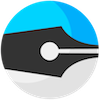Edit Remote Files
Zed makes editing files on any server or even local VM super easy. No port forwarding or firewall tweaking is required: as long as the server can reach the Internet, you can edit files.
Here's how to do it:
- Log into the server in question (e.g. via SSH)
In a terminal download
zedrem, the Zed remote editing utility (you only need to do this once):curl http://get.zedapp.org | bashThis will automatically detect the operating system of your server (currently 32/64 bit and ARM Linux, FreeBSD and Mac OS X are supported) and download
zedreminto the current directory. If you use windows, you can download zedrem.exe from here.At this point you have two options, the "simple" option and the "quick" option:
Simple option: run
zedremwithout any flags as follows:./zedrem <dir-to-edit>or, leave out the
<dir-to-edit>entirely and just run./zedremto edit files in the current directory.You will now be given a URL to copy and paste into the Zed chrome application in the Project Picker under "Edit Remote Files". Paste the URL and press
Return, you will now get a Zed editor window with all your files available.Quick option: get your unique zedrem key from the Zed app by (in any editor window) running the
Zedrem:Get User Keycommand. Then run zedrem as follows:./zedrem -key YOURUSERKEY <dir-to-edit>A Zed editor window should now appear immediately.
Protip #1: If you often run zedrem in the background (by adding & to the end). Consider enabling huponexit in your bash shell (e.g. in your ~/.bashrc or ~/.bash_profile) so that the zedrem process will be stopped when you exit your shell (e.g. when you disconnect your SSH connection). Put this in your bash startup file (or just enter it in your shell every time):
shopt -s huponexit
Then, you can run zedrem in the background while feeling safe that all zedrem processes will automatically be killed when you exit:
./zedrem <dir-to-edit> &
Protip #1: Upon startup zedrem reads the ~/.zedremrc file if exists, this file in an "ini" file with the following sections and options:
[client]
url = wss://remote.zedapp.org:443
userKey = youruserkey
# For running zedrem in server mode
[server]
ip = 0.0.0.0
port = 7337
sslCert = /path/to/file.crt
sslKey = /path/to/file.key
This is particularly useful if you run your own zedrem server (see below) or if you edit files often on the same server (so you don't have to fill in your user key every time).
How it works
The zedrem utility (written in Go, source code available from our Github repository) establishes a secure websocket connection to wss://remote.zedapp.org:443 and registers itself. The remote.zedapp.org server will function as a proxy between the Zed Chrome application and your server. The Chrome app will request a file list, a file load, a file save, and these will be proxied through remote.zedapp.org to your server. This way you can edit files on server behind firewalls and part of VPNs -- as long as they can contact a Zed server, you can edit files there.
If you feel uncomfortable with a proxy managed by us, you can run your own. In fact the zedrem you downloaded can function as such a proxy server. To do so, simply run it in server mode:
./zedrem --server
This will run a proxy server listening on port 7337 by default (check ./zedrem --help for command line options). Then to connect to it, pass the -u flag to override the server.zedapp.org default:
./zedrem -u ws://your-ip-or-hostname:7337
For this to work, the machine running zedrem --server must allow incoming connections on the port it's listening to.
Happy remote editing!